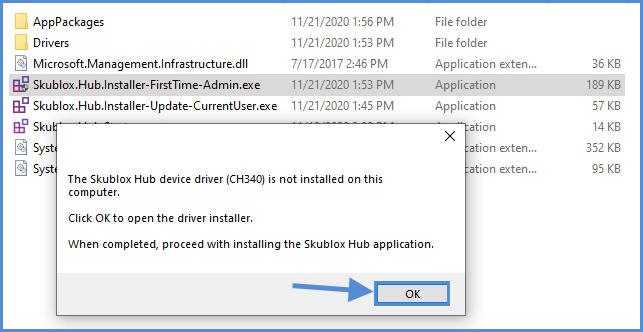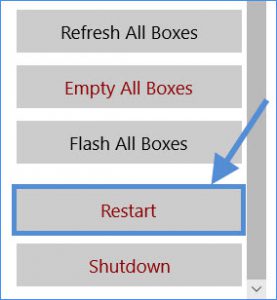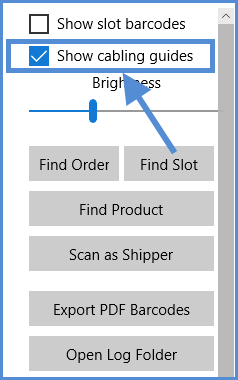The Skublox Hub App helps you manage your sorting walls and see the “big picture” of your whole sorting process. The app is installed on the Skublox Controller PC, and in most cases, you simply update it to get the latest version.
Downloading and installing the Skublox Hub App
- Download the Skublox Hub App from the following link.
- On your Controller PC, find the folder with that file.
- Right-click the downloaded ZIP file > Extract All.
- Click Extract. You will be redirected to another folder.
- Run the Skublox.Hub.Installer-FirstTime-Admin.exe file.
- Select Install. (The Start Skublox with Windows box is checked by default. Uncheck if needed.)
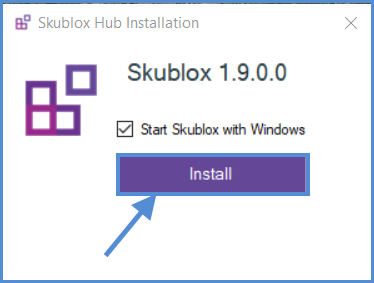
- Wait for the installation to complete. The Skublox Hub App will start automatically.
Installing the Skublox Hub device drivers
If the Skublox Hub device drivers are not installed, the message below appears after running the Skublox.Hub.Installer-FirstTime-Admin.exe file:
Logging into the Skublox Hub App
After successfully installing the Skublox Hub App, follow these steps to log in and configure your first sorting wall:
- Enter your Team, Email, and Password > Next.
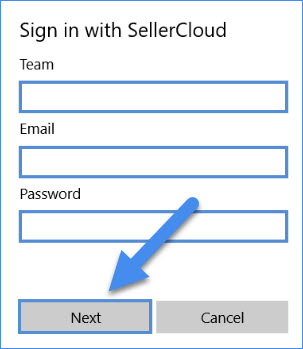
- You can quickly Edit, Delete, or Add a wall after the initial login. Or, click Cancel and add your wall later in the Settings tab.
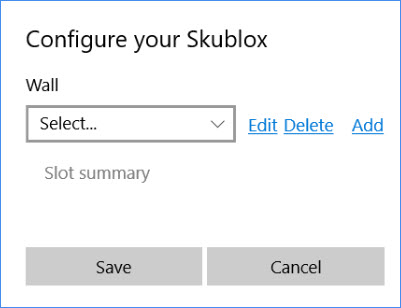
Updating the Skublox Hub App
- In the Skublox Hub App, click Check for Update.
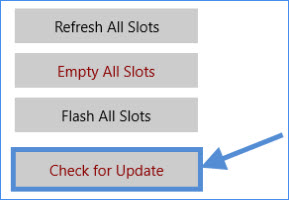
- Select Download Now.
- Choose a folder to download the ZIP file. After the download completes, a folder with the extracted files will automatically open.
- Run the Skublox.Hub.Installer-Update-CurrentUser file.
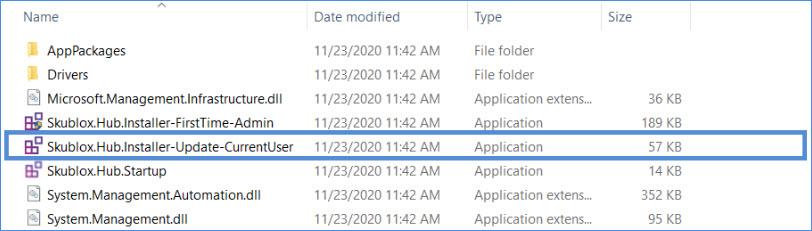
- Click Run to start the update.
Restarting the Skublox Hub App
You may have to restart the Skublox Hub App periodically; typically, whenever you connect new slots to an existing wall. This restart lets the system identify the new slots and display them on your application.
Viewing the cabling guides
The Skublox Hub App also lets you see your cabling guides if desired: