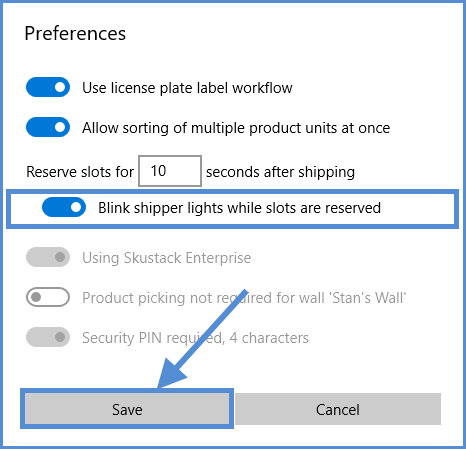The Preferences tab lets you easily adjust your Skublox sorting and fulfillment processes by enabling or disabling certain Skublox preferences.
Some of the preferences are view-only. To change these preferences, log in to your Sellercloud account.
Enabling license plate label workflow
- Click Preferences. (A PIN may be required if configured. Learn how to configure your PIN code here.)

- Click the switch to change the preference > Save.
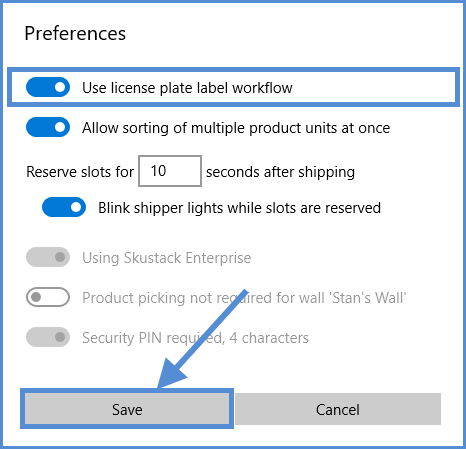
Allowing sorting of multiple product units
- Click Preferences. (A PIN may be required if configured.)
- Click the switch to change the preference > Save.
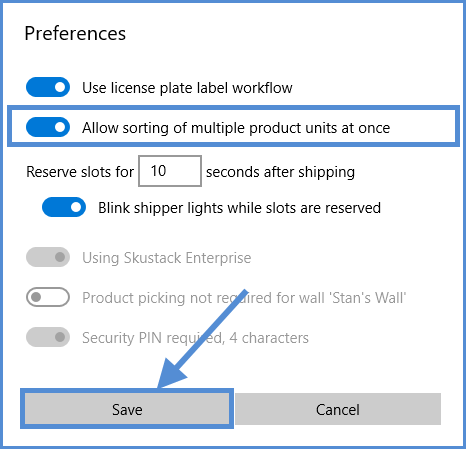
Reserving slots after shipping
In some cases, people working on the shipper side may need more time for order processing. In Skublox, you can reserve a slot for a longer or shorter period than the default 10 seconds. Furthermore, you can enable or disable the blinking of shipper lights while those slots are reserved.
- Click Preferences. (A PIN may be required if configured.)
- To change the time period for a slot reservation after shipping, enter your preference (between 5 to 120 seconds) > Save.
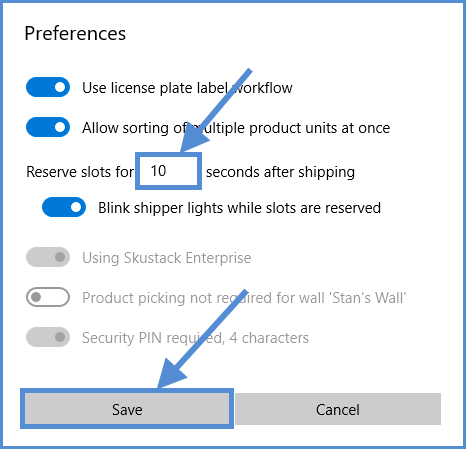
- To enable or disable blinking shipper lights, click the switch to change the preference > Save.