About order sorting
You must log in, select a sorting wall, and choose to sort either with a picklist or without a picklist.
Skublox provides you with flexible, accurate order sorting methods to help optimize your workflows. Skublox is supported on both Android and iOS. You have the freedom to choose the best options for your fulfillment team.
You can:
- Sort orders via mobile terminal
- Sort orders via smartphone and scanner ring
- Key in product barcodes
- Sort multiple units
Sorting products via mobile terminal
Before using mobile terminals for order sorting, you must configure your devices properly. Follow the instructions for the Skublox Mobile App.
The following workflow is recommended as the most efficient:
- Scan the product barcode with your mobile terminal. The assigned slot will light up with your unique color.
- Place the product into the assigned slot.
- Scan the barcode of the slot.
Sorting products via smartphone and scanner ring
Certain scanner rings do not read QR codes (2D barcodes), so if you want to use this type of code, be sure that your scanner rings support this function.
- Scan the product barcode with your scanner ring. The assigned slot will light up with your unique color.
- Place the product into the assigned slot.
- Scan the barcode of the slot.
Sorting multiple products
Some orders will have multiple units of a product. To sort more than one unit of a product, follow these steps:
- Scan the product. Skublox will display the total number of units required for this product.
- Tap the number of units to sort all of them. Alternatively, use + and — to adjust the quantity to sort.
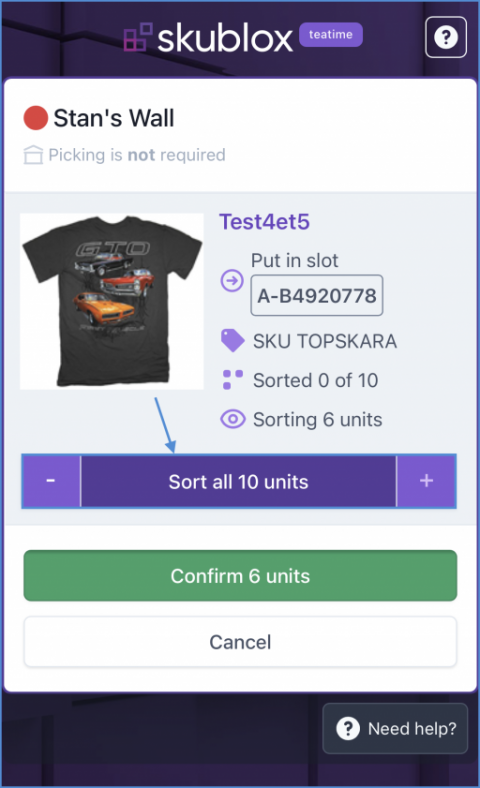
- Scan the barcode of the slot.
Keying in product barcodes
- Select a Skublox Wall.
- Choose to sort with or without a picklist.
- Tap the icon. When using a smartphone and scanner ring, tap the Barcode field.
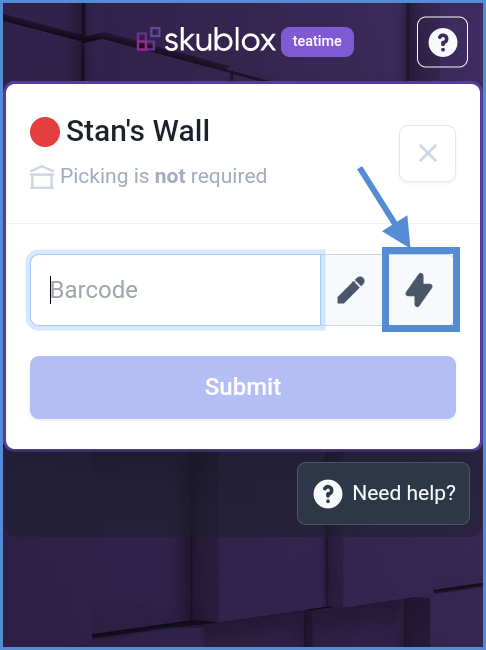
- Optional (PIN code is required if pre-configured. Learn more about PIN codes.):
Enter the PIN code.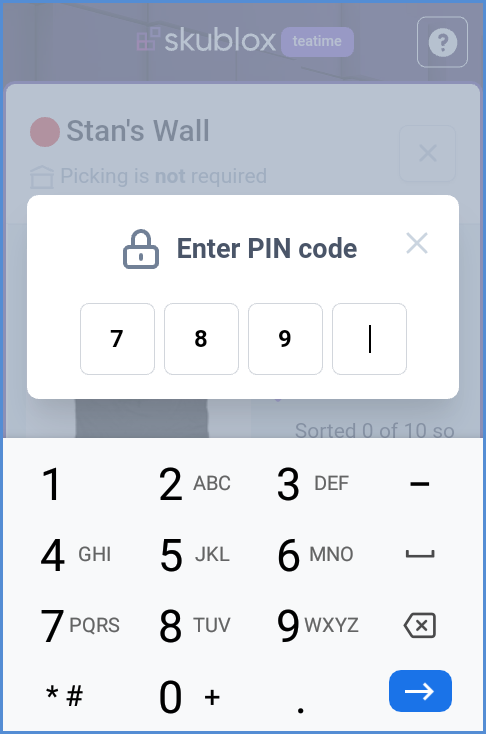
- Manually enter the Barcode of the product you want to sort > Submit. The assigned slot will light up with your unique color.
- Place the product into the assigned slot > Scan the slot’s barcode.