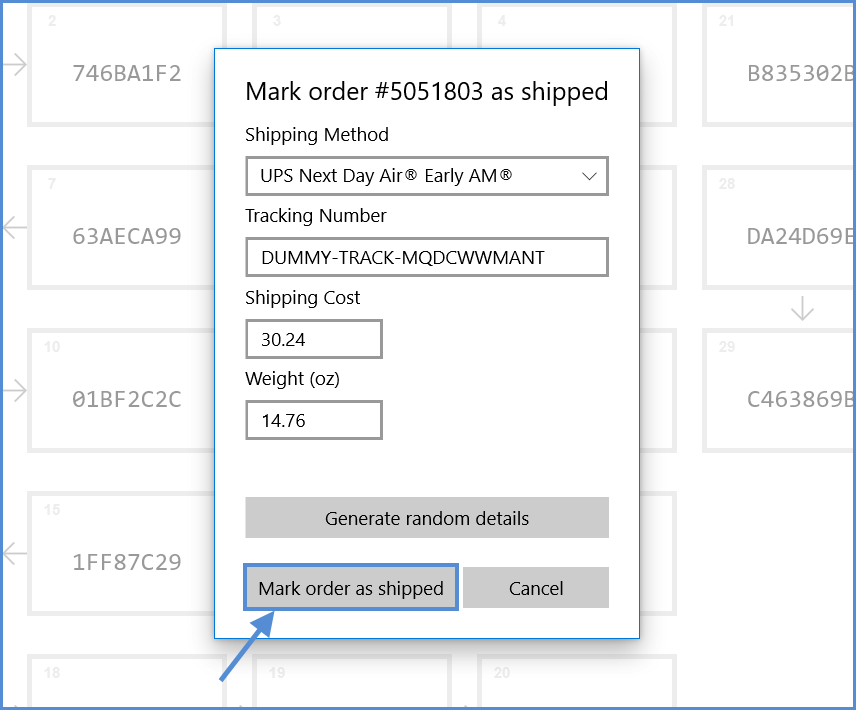For the initial wall configuration, Scan as Shipper is useful as a test mechanism that simulates the lifecycle of orders without using Sellercloud’s ShipBridge application.
- Click Scan as Shipper. You can check the Shipper barcode by ticking Show Box Barcodes.
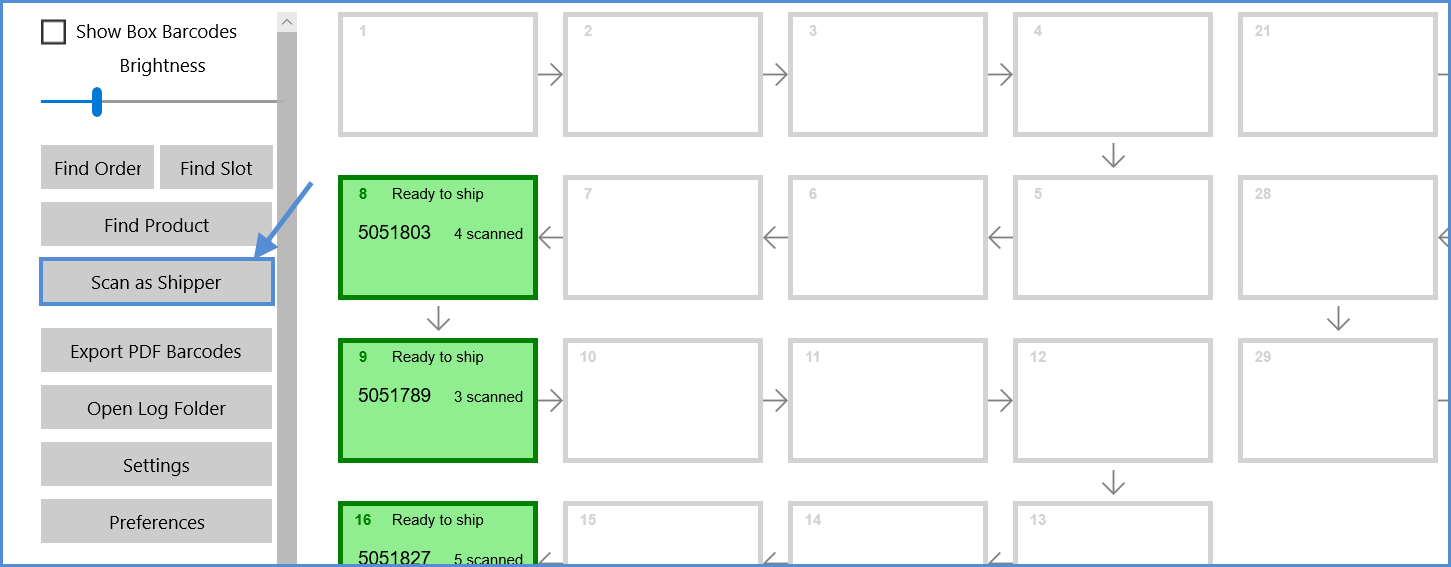
- Enter your Security PIN. (Enable or disable your Security PIN in Sellercloud according to this article.)
- Enter the Shipper barcode.

- Click Generate random details.
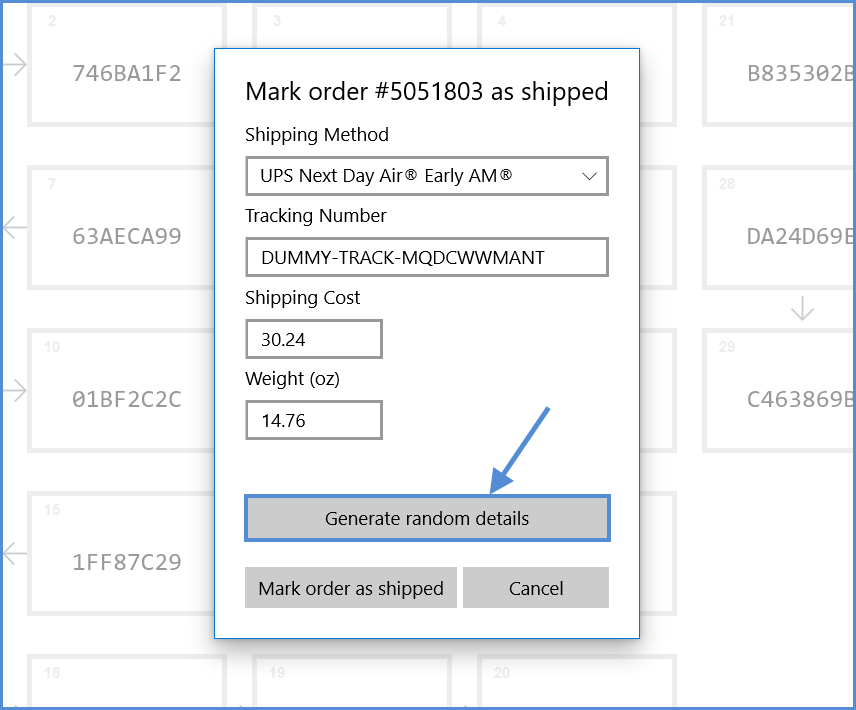
- Click Mark order as shipped.