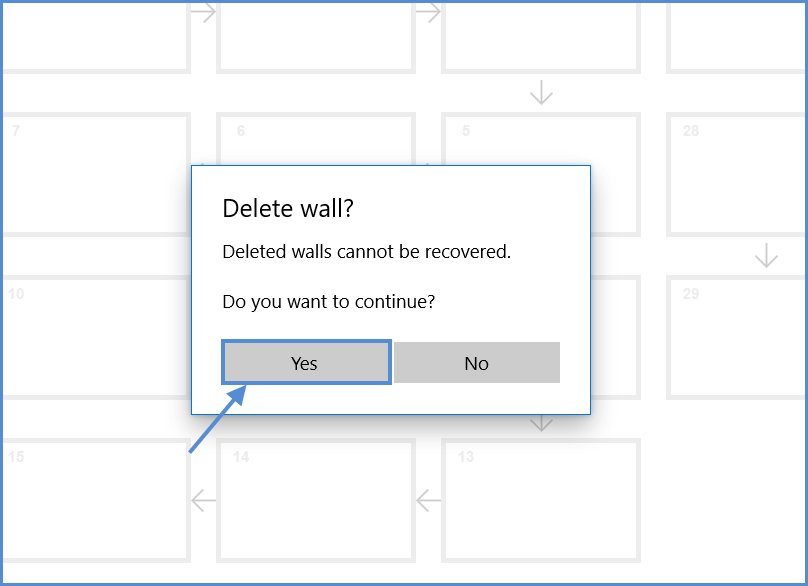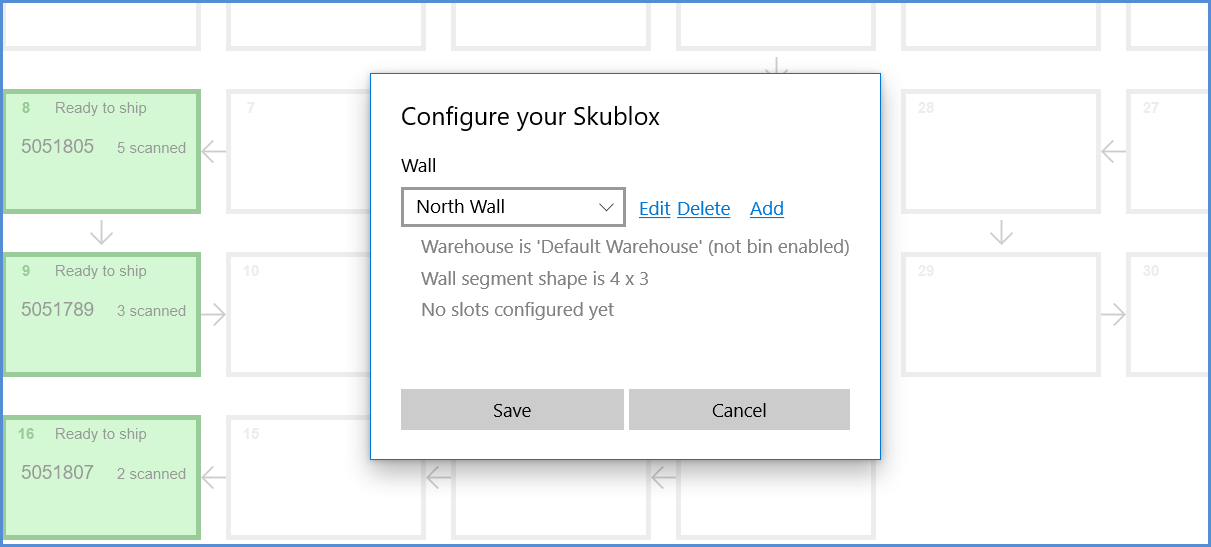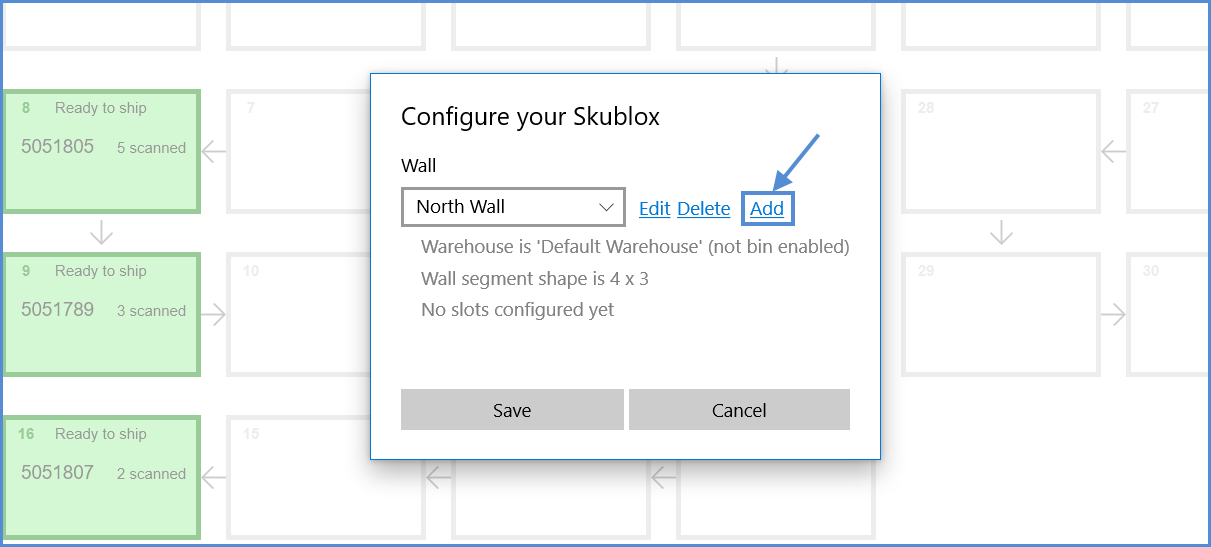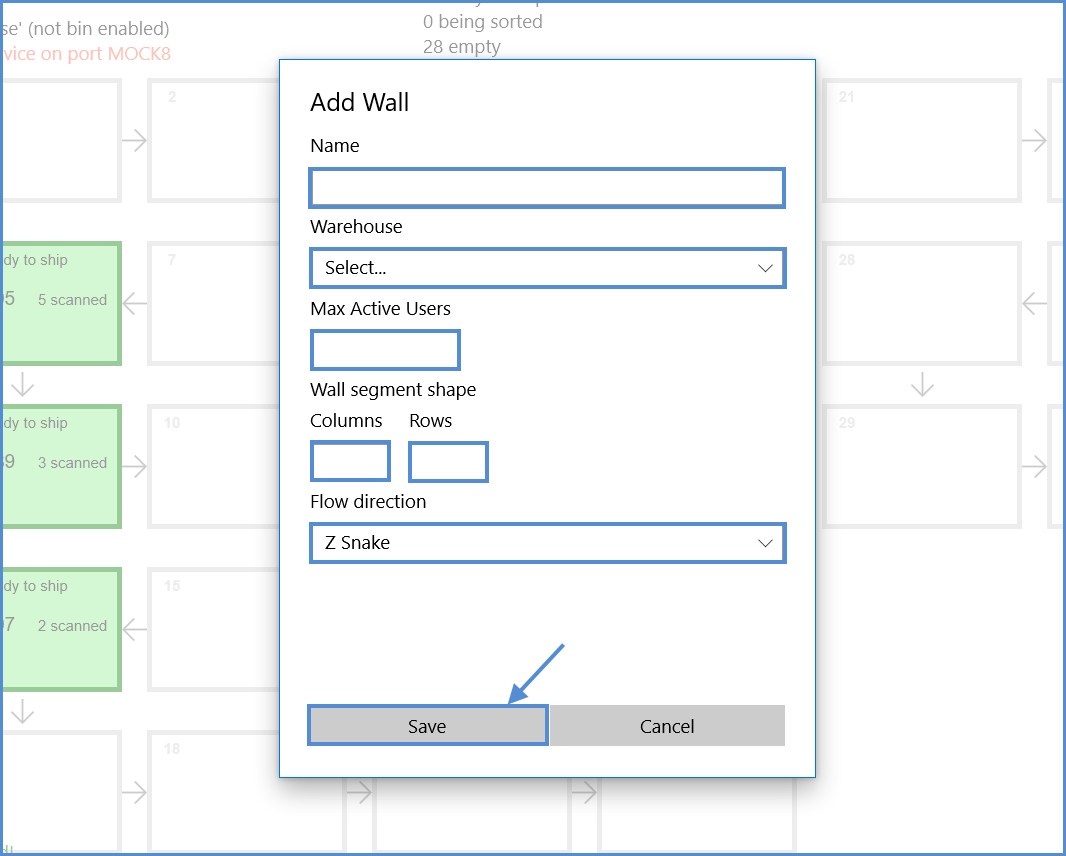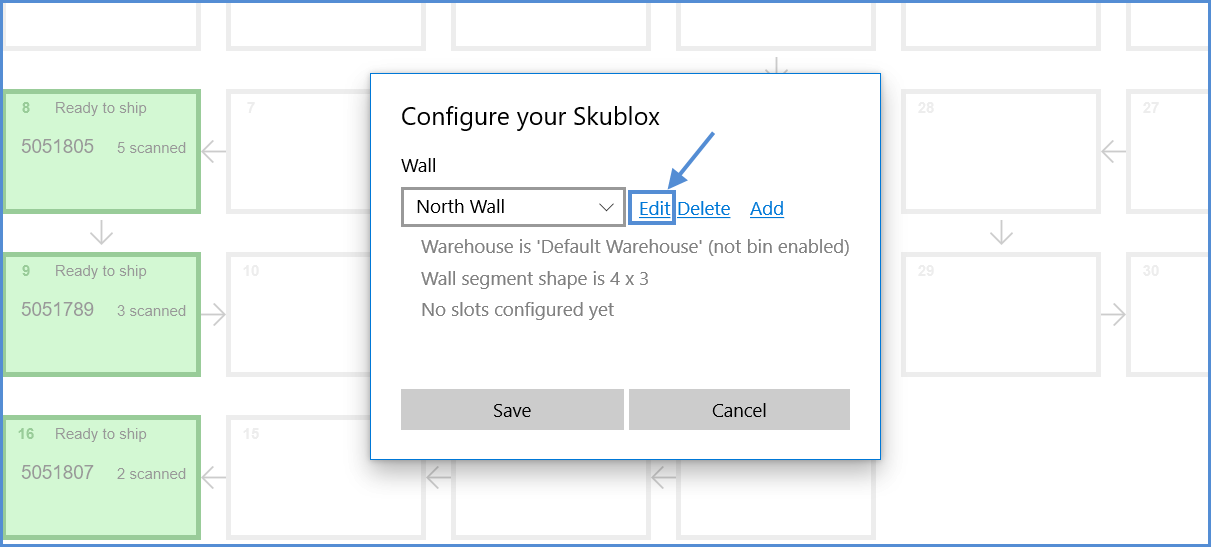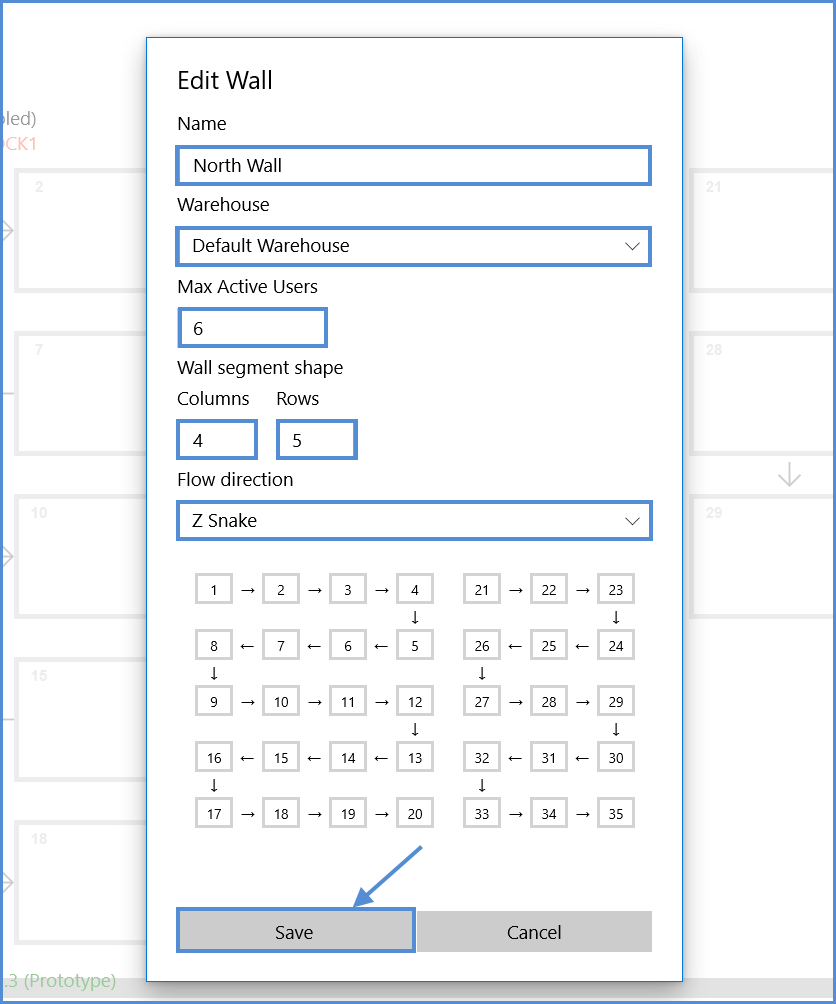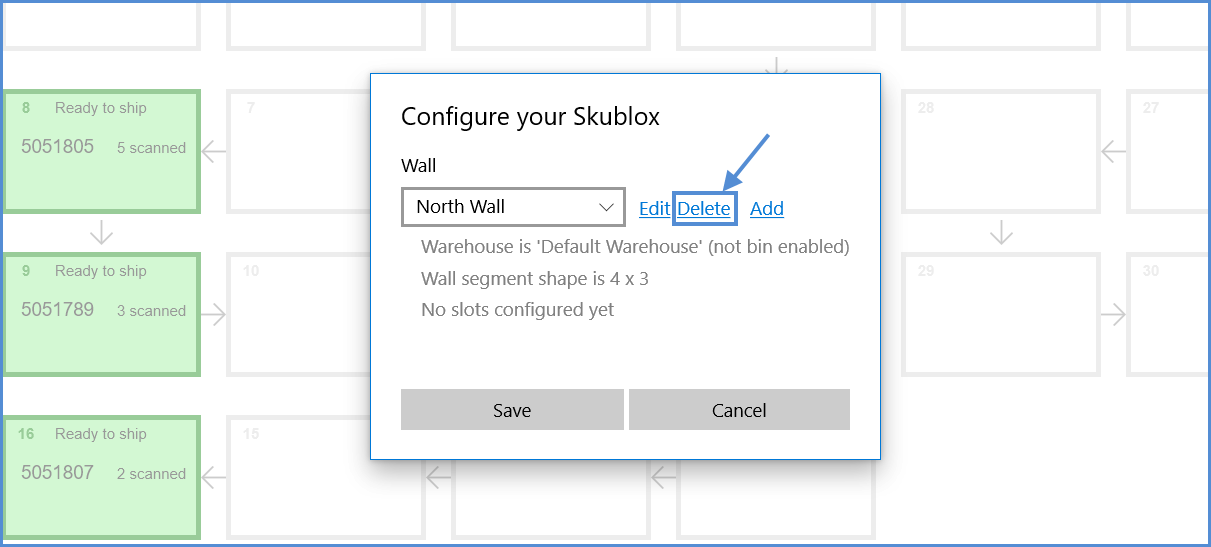The Settings tab lets you manage your walls. For example, you can view your wall cabling in advance, choose the configuration best suited to your needs, and so forth. You can also add, edit, or delete Skublox walls:
To get started:
- Click Settings.
- Enter your credentials.
- Click Next to view the details of your walls. See the example below:
Adding a Skublox Wall
2. Enter all of the following required information:
- Name
- Warehouse (choose the warehouse where your wall is located; ex: Default Warehouse)
- Max Active Users (choose up to 6)
- Wall Segment Shape (columns and rows)
- Flow Direction (cabling between slots)
3. Click Save and your Skublox Wall is ready.
Editing a Skublox Wall
2. Update the fields you want to change > Click Save.
Deleting a Skublox Wall
Deleting a Skublox Wall is irreversible! All sorting progress and information will be lost.
2. Click Yes to confirm, and your wall will be deleted.